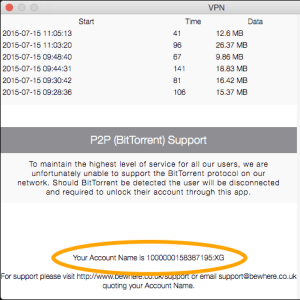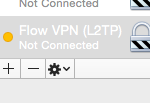US VPN and UK VPN for Mac: Support and FAQ

 US VPN and UK VPN are related services that route internet traffic over a highly secure connection through our high-speed servers in the USA and United Kingdom.
US VPN and UK VPN are related services that route internet traffic over a highly secure connection through our high-speed servers in the USA and United Kingdom.
In addition to providing direct routes to the US and UK, our service offers ‘via’ routes. These special routes combine the benefit of increasing speed by connecting to a server near to you, for instance Asia, giving you access to premium bandwidth instead of the cheaper and slower bandwidth often offered by local internet providers, plus a US or UK VPN server enabling access to geographically restricted services.
US and UK VPN subscriptions are paid for via in-app purchases in the Apple App Store or Flow VPN automatic PayPal subscription.
Flow VPN: always unmetered
Access our entire worldwide VPN network
Support for OS X, iOS, Android and Windows
Our best value package via PayPal subscription

Questions
How can I share my VPN subscription between my Mac and my iPhone / iPad?
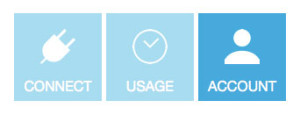 Easy. The main page of the app has a blue ‘account’ button, select that and you’ll be given the opportunity to create an account enabling you to log in on other devices.
Easy. The main page of the app has a blue ‘account’ button, select that and you’ll be given the opportunity to create an account enabling you to log in on other devices.
Tap the ‘new account’ link to create your account, then use your email address and password to log in from another of our apps and / or on a different device.
Which route will give me the fastest connection?
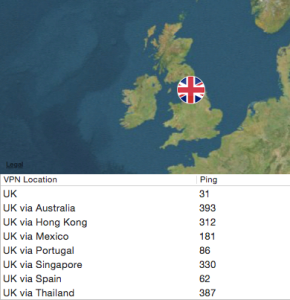 When it comes to downloading content quickly, what you want is the fastest route from your location to the server that hosts the content you need to access.
When it comes to downloading content quickly, what you want is the fastest route from your location to the server that hosts the content you need to access.
If your local internet provider has very good international bandwidth, connecting directly to the UK or US should be fine.
However, while good bandwidth within national boundaries is common, international bandwidth can be expensive so some internet providers economise on international connections and use cheap bandwidth that routes traffic across less-than-direct routes.
We created our ‘via’ routes to help: they use the best connections to route traffic quickly across the globe.
For instance, if you’re in Asia and you want to connect to the UK, if you connect straight to the UK you’ll be using a fast connection around the country you’re in, but the international traffic from there will probably use cheap bandwidth on slow connections.
If you instead use our UK via Singapore or UK via Thailand connections you should have a much faster connection to the UK – you’ll be connecting to a data centre in Singapore or Thailand that has a direct route under the sea straight to the UK – fast, more expensive bandwidth on a premium tier 1 network connection.
Which VPN protocol should I use? PPTP, L2TP or OpenVPN?
Some regular VPN users have a clear personal preference. but if not, it probably comes down to using whichever works best for you.
Some wifi and mobile networks don’t support all connection protocols so you might find that you need to try them all to find the one that works for you.
OpenVPN takes a bit longer to configure, so we’d suggest that you start with PPTP and L2TP.
How can I connect via OpenVPN?
OpenVPN is a VPN protocol renowned for speed and security. If you’ve been having difficulty connecting via PPTP and L2TP we’d recommend trying OpenVPN.
If you don’t have a Flow VPN account:
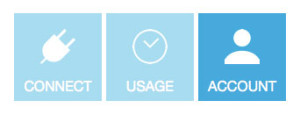 1. Open UK / US VPN and click the blue ‘account’ button
1. Open UK / US VPN and click the blue ‘account’ button
2. Create a new account with your email address and a password of your choice
3. You’ll be sent an email with a verification link. Click the link and you’ll be taken to the Flow VPN client area
4. Choose a VPN server location
5. Click the Mac button to find configuration instructions including how to download the FlowVPN OpenVPN app to access OpenVPN
If you already have a Flow VPN account:
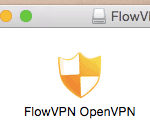 Go to the Flow VPN Knowledgebase Mac configuration page where you’ll find instructions on how to download and configure the FlowVPN OpenVPN app. Use your Flow VPN account to log in when you’re ready to connect.
Go to the Flow VPN Knowledgebase Mac configuration page where you’ll find instructions on how to download and configure the FlowVPN OpenVPN app. Use your Flow VPN account to log in when you’re ready to connect.
Where can I find my VPN account name?
How can I delete a VPN profile from my Mac?
My account has been blocked - what should I do?
Our network doesn’t support usage of BitTorrent and peer-to-peer file sharing. Traffic is automatically checked and if BitTorrent packets are detected the user account will be automatically blocked.
Sometimes you don’t even need to be actively using peer to peer – if you have a BitTorrent client installed it might send a small amount of traffic in the background occasionally and that would be sufficient to block your VPN account, so we recommend uninstalling BitTorrent software while using our VPN service.
Please also be aware that some other software has BitTorrent clients built in, a good example being Torch web browser.
If your account is blocked you can easily unblock it by opening your VPN app and clicking the link:
I can't connect, I see an error ``server did not respond``
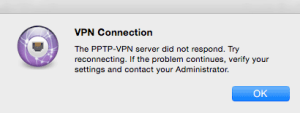 If when you try to connect you see an error along the lines of “server did not respond”, assuming that your network connection is good and you’re online, it’s possible that your network doesn’t support the VPN protocol you’re using.
If when you try to connect you see an error along the lines of “server did not respond”, assuming that your network connection is good and you’re online, it’s possible that your network doesn’t support the VPN protocol you’re using.
If you’ve been trying to connect using your PPTP profile, try L2TP instead. If you’re tried both PPTP and L2TP, try OpenVPN.
The other possible reason for this error is that there’s a problem with the server you’re trying to connect to. Use the ‘Select Server’ function in US or UK VPN to reconfigure your connection to use a different route.
Can I use my VPN subscription on my Windows PC or Android device?
It is possible to use your UK / US VPN subscription on Windows and Android. If you haven’t already, first you need to create a Flow VPN user account:
- In UK / US VPN, tap the blue ‘account’ button
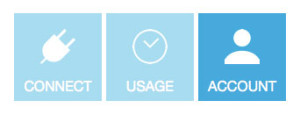
- Enter your email address and a password of your choice
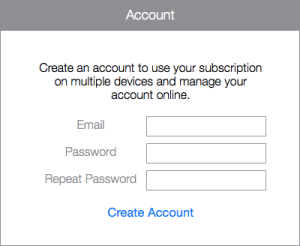
- Select ‘New account’ then enter your password again
- Select ‘Create Account’
- Go to the Flow VPN client area and log in with your email address and password
- You’ll be sent an email. Click the link in the email to verify your email address.
- You’ll be taken to your Flow VPN client area. Select a server location, then click the Windows or Android button for configuration instructions.
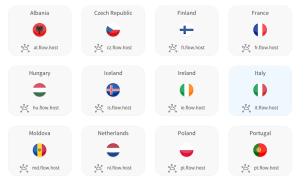
How can I cancel my subscription?
If you’ve paid for your VPN subscription through an in-app purchase you don’t need to cancel, your subscription will come to an end after the expiry date shown in your VPN app and you won’t be charged again until you make another in-app purchase.
Send us a question
Our UK-based support team are here to help. Email help@flowvpn.com or complete this form: