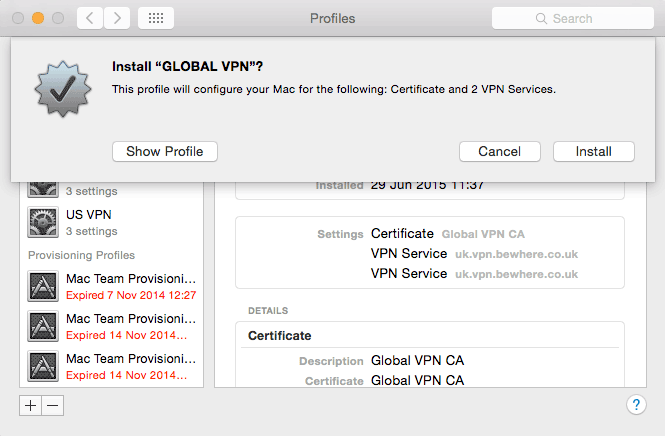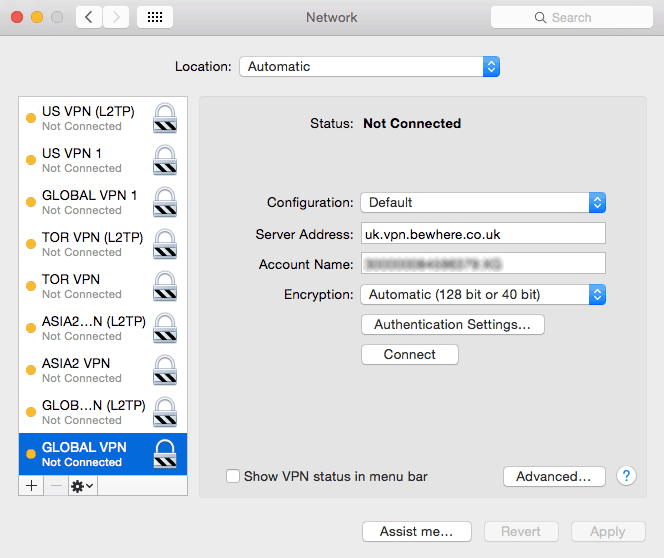This process will enable you to download a VPN profile that will define settings to access our top ten most popular VPN locations via both L2TP with PPTP protocols.
Start by downloading a profile:
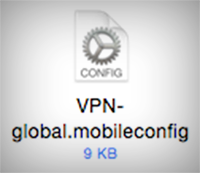
Installing your VPN profile
1. Open the configuration file. If you’re using Mail you should be able to open the attachment straight from the email; if you’re using webmail you might need to copy it to your desktop first.
2. You’ll be taken to System Preferences > Profiles and prompted to click ‘install’
3. Configuration Profile Tool will ask you to input the password that you use to log into your Mac
4. Your profile will have been installed. To choose a server, go to System Preferences > Network, select a profile and populate ‘Server Address’ with one of the addresses listed further down this page.
Note: profiles that don’t state “L2TP” are PPTP
5. Click ‘Connect’.
Our VPN servers
Europe
Czech Republic: cz.vpn.bewhere.co.uk
Finland: fi.vpn.bewhere.co.uk
France: fr.vpn.bewhere.co.uk
Germany: de.vpn.bewhere.co.uk
Hungary: hu.vpn.bewhere.co.uk
Iceland: is.vpn.bewhere.co.uk
Ireland: ie.vpn.bewhere.co.uk
Italy: it.vpn.bewhere.co.uk
The Netherlands: nl.vpn.bewhere.co.uk
Portugal: pt.vpn.bewhere.co.uk
Romania: ro.vpn.bewhere.co.uk
Serbia: rs.vpn.bewhere.co.uk
Spain: es.vpn.bewhere.co.uk
Sweden: se.vpn.bewhere.co.uk
Switzerland: ch.vpn.bewhere.co.uk
Turkey: tu.vpn.bewhere.co.uk
UK: uk.vpn.bewhere.co.uk
Asia and Australia
Australia: au.vpn.bewhere.co.uk
Hong Kong: hk.vpn.bewhere.co.uk
Hong Kong 2: hk2.hk.bewhere.co.uk
India: in.vpn.bewhere.co.uk
Indonesia: id.vpn.bewhere.co.uk
Japan: jp.vpn.bewhere.co.uk
Malaysia: my.vpn.bewhere.co.uk
Taiwan (L2TP only): l2tp.tw.vpn.bewhere.co.uk
Thailand: th.vpn.bewhere.co.uk
US & UK via…
USA via Australia: au.us.vpn.bewhere.co.uk
USA via Europe: uk.us.vpn.bewhere.co.uk
USA via Singapore: asia.us.vpn.bewhere.co.uk
USA via Thailand: th.us.vpn.bewhere.co.uk
UK via Australia: au.uk.vpn.bewhere.co.uk
UK via Mainland Europe: eu.uk.vpn.bewhere.co.uk
UK via USA: us.uk.vpn.bewhere.co.uk
UK via Singapore: asia.uk.vpn.bewhere.co.uk
UK via Thailand: th.uk.vpn.bewhere.co.uk
Americas
Canada: ca.vpn.bewhere.co.uk
Chile: cl.vpn.bewhere.co.uk
Vietnam: vn.vpn.bewhere.co.uk
USA: us.vpn.bewhere.co.uk
Frequently asked questions
Which VPN server will give me the fastest connection?
Ping times shown on the application’s Select Country screen indicate which VPN server has the fastest connection to you, so choosing a server with a low ping time is a good start.
However, when it comes to downloading content quickly there are quite a few variables. What you want is the fastest route from your location to the server that hosts the content you need to access, but it’s sometimes hard to know which connections will be the best.
Which VPN protocol should I use? PPTP, L2TP or OpenVPN?
Some regular VPN users have a clear personal preference. but if not, it probably comes down to using whichever works best for you.
Some wifi and mobile networks don’t support all connection protocols so you might find that you need to try them all to find the one that works for you.
OpenVPN takes a bit longer to configure, so we’d suggest that you start with PPTP and L2TP.
Where can I find my VPN account name?
How can I connect via OpenVPN?
To use Global VPN via OpenVPN on your iPhone / iPad you’ll first need to install OpenVPN Connect from the App Store.
 Open the Global VPN app and go to Subscription > Reconfigure. Follow the prompts so that your main PPTP and L2TP profiles are installed, then you’ll see the Global VPN configuration web page – click the “Install OpenVPN Config” link and follow the prompts.
Open the Global VPN app and go to Subscription > Reconfigure. Follow the prompts so that your main PPTP and L2TP profiles are installed, then you’ll see the Global VPN configuration web page – click the “Install OpenVPN Config” link and follow the prompts.
When your profile has been installed you’ll be able to connect via the OpenVPN Connect app.